How To Prevent Users From Disabling Startup Apps In Windows 10
Sahil (TeamLogger)
Last Update před 2 lety
You can set your more important apps to launch when you boot Windows. Some apps will ask that you allow them to start when you boot into your system. Users have complete control over which apps launch at start-up and for good reason. The only problem is that too many apps slow down system startup. In Windows 10, you can disable apps slowing startup via the Task Manager. There’s a dedicated Startup tab that shows you the apps that launch at startup and how much of a toll they take. Of course, not all apps should be disabled e.g. an antivirus. There’s a simple way to prevent users from disabling startup apps in Windows 10.
The Local And Global Startup Folder
There are two types of startup folders; a local and a global startup folder. There’s a local startup folder for every user. The apps that a user chooses to launch when they sign in are in this folder. The global startup folder contains apps that will launch at startup for all users. The trick about this folder is that not everyone can add and remove apps from it. Only an administrator can. In order to prevent users from disabling startup apps in Windows 10, you need to add those apps to the global startup folder.
Prevent Users From Disabling Startup Apps
Open the run dialog via the Win+R keyboard shortcut and paste the following.
shell:common startup
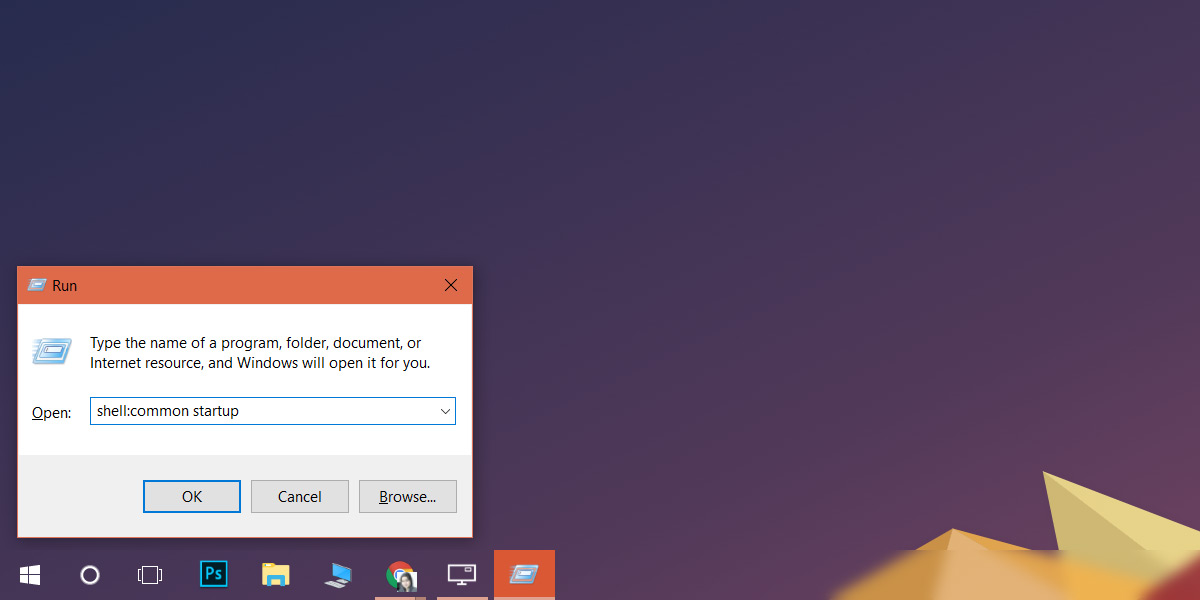
The global startup folder will open. If you aren’t signed in via the Administrator account, you will either have to enter the password for the account when you open this folder, or when you paste an app shortcut in it.
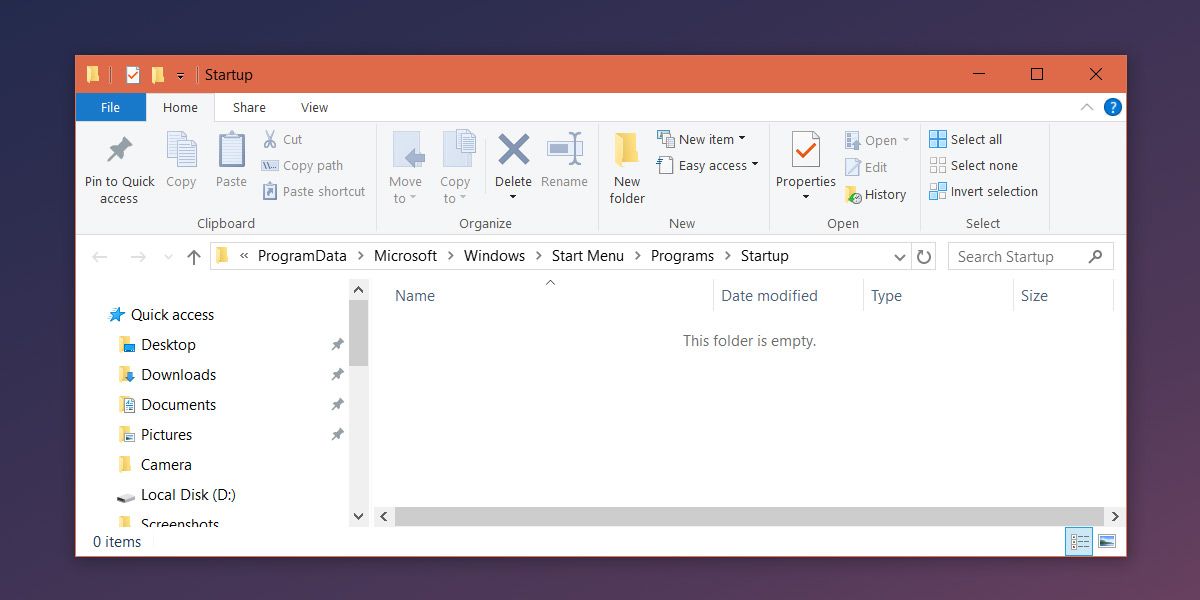
That’s all you need to do; paste an app shortcut here and the app will launch at startup. When a non-admin user visits the Startup tab in Task Manager, the option to disable the app will be greyed out. Non-admin users cannot access the global startup folder unless they have the admin password so there’s no risk that a user will simply remove the app manually instead of going through the Task Manager.
This will of course apply to all users and not just one specific user. There is unfortunately no way to prevent just a single user from disabling a startup app. If you need to set an app to start up at boot for all users, it’s a good idea to make sure it doesn’t take too much of a toll on the system at startup.

