Switching users when an account is deleted
How to change users while replacing the computer?
Sahil (TeamLogger)
Last Update há um ano
The Change User option in TeamLogger can be used to switch the user that is already using the TeamLogger timer application on a particular computer. The Change User option is required for logging the previous user out. Simply reinstalling the TeamLogger application would not be enough. Please follow the below steps to log out and change the user.
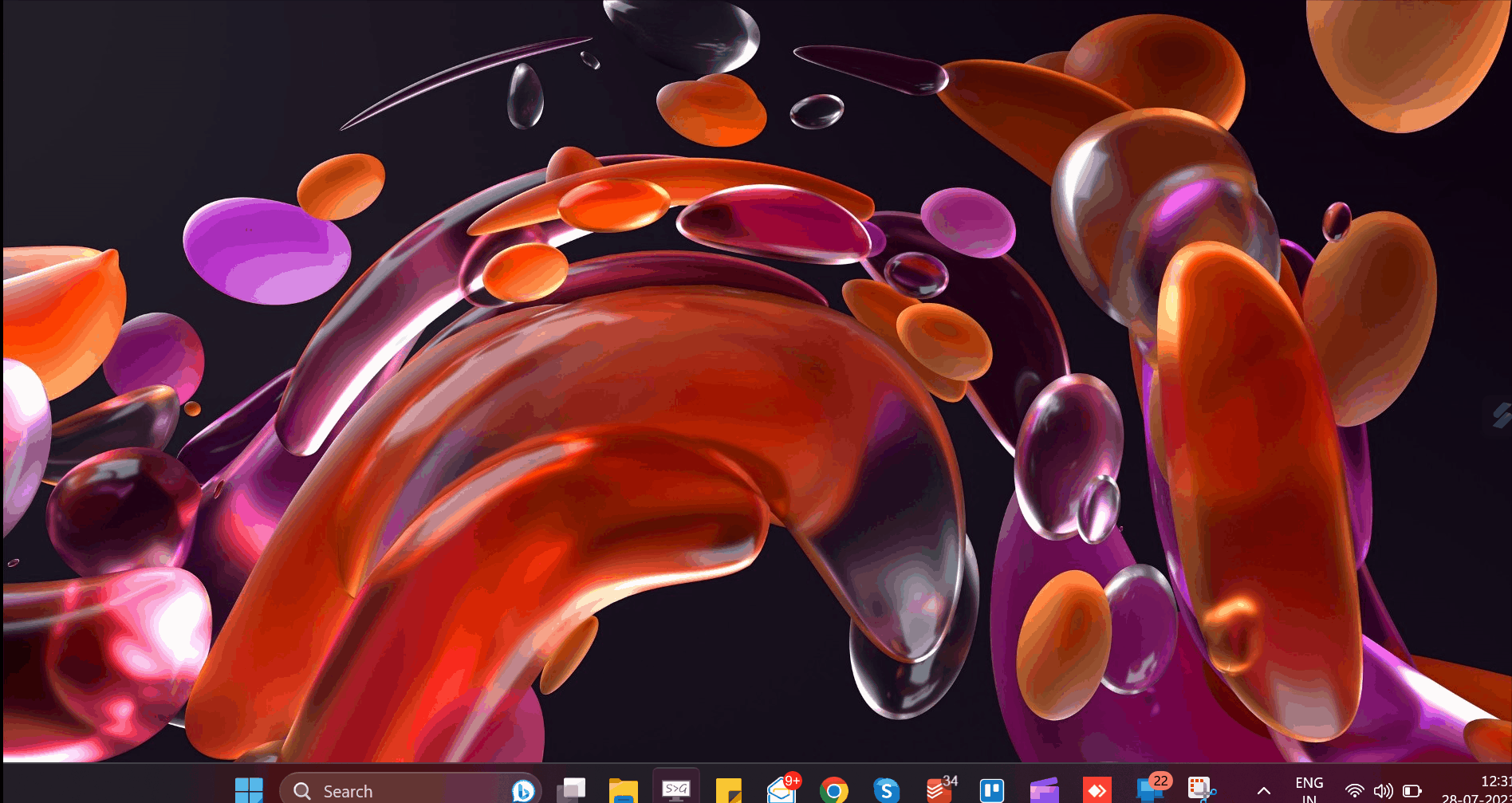
Step 1: Stop the Timer/Zero Click application by clicking on the Take a Break option. (If the Take a Break option is not visible, then the admin can enable it from Settings> Manage users> Settings> Make sure "Enable timed break" and "Allow user to quit the app completely" is checked)
Step 2: Click on the refresh option on the Application (in case a setting is applied from the admin dashboard)
Step 3: Click on the Take a Break option to stop the timer application
Step 4: Click on the Account option and then click on Change User.
Step 5: Enter the new user credentials
