TeamLogger does not start automatically when the computer starts (Windows)
Auto Start not working
Sahil (TeamLogger)
Last Update 2 jaar geleden
If the TeamLogger application does not start automatically when the computer is started, please check and follow the below steps.
Step 1) Ensure "Automatically start timer when the computer starts" is checked from Admin> Users> Settings option.
Step 2) Start the TeamLogger application manually once.
Step 3) Restart the computer and check if the timer application starts automatically.
Step 4) If the timer application still does not restart automatically, please check if the application is not disabled in the startup menu.
Click on the computer's search menu, type "Startup Apps" and open it. Then scroll down and make sure that startup is enabled for the TeamLogger application.
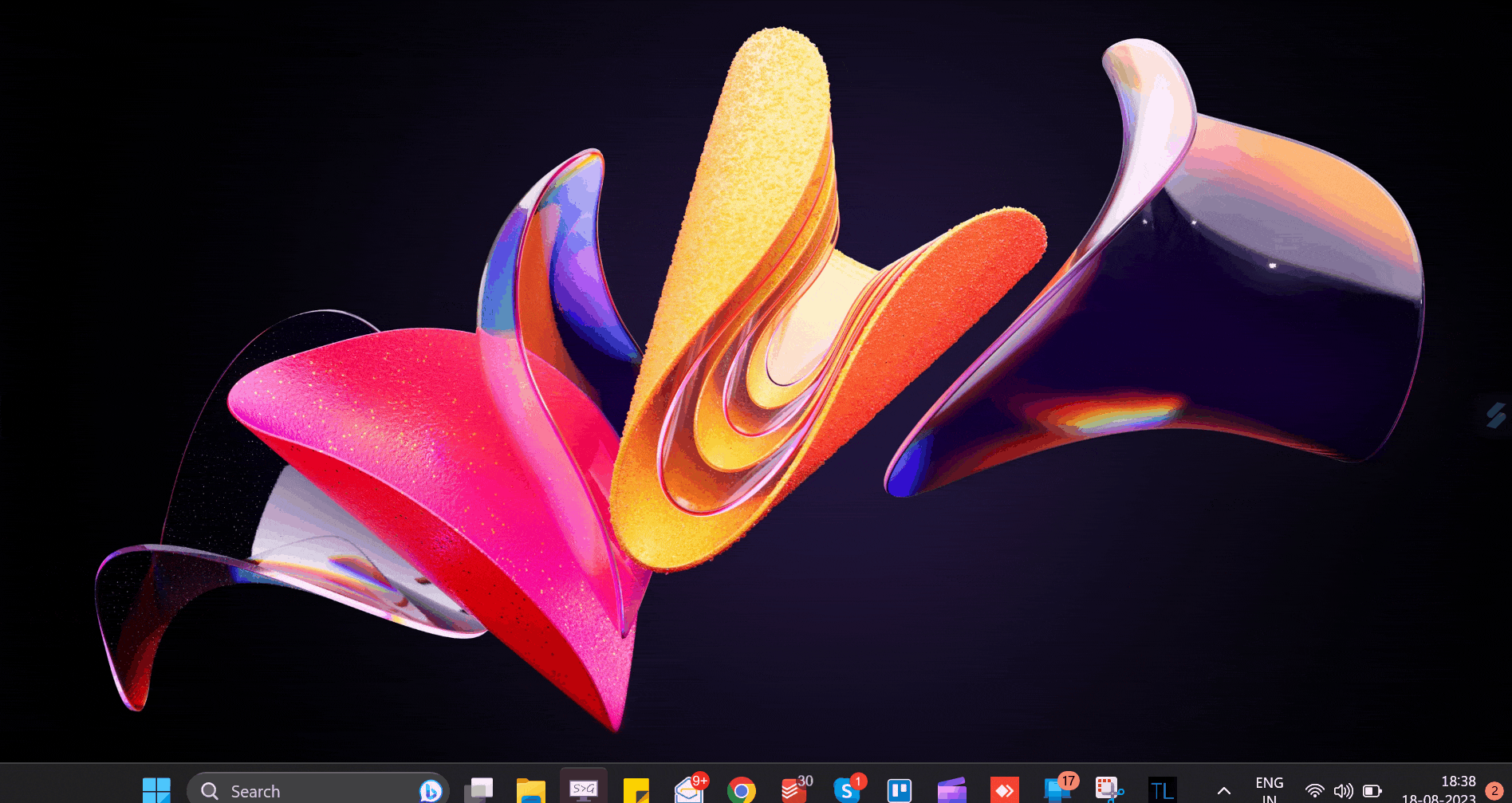
Step 5) If you want to prevent users from disabling the TeamLogger app from startup items, follow the steps given in the link below
https://teamlogger.tawk.help/article/how-to-prevent-users-from-disabling-startup-apps-in-windows-10
Please note that the employees must not have access to the administrator account on the computer, otherwise, they will still be able to disable the app and there is no way to prevent that.

